Try our FREE 24HR TRIAL to see whether our External TV is right for you
Enjoy EXTERNAL TV on the go.
Over 800 channels & Series & Local channels
CLICK LINK BELOW FOR A TRIAL OF OUR SERVICE
Our Features:
HD Sports
Enjoy all your favorite live HD sports from all around the world. Don’t miss your favorite teams anymore!
GREAT SUPPORT
Our supprt is ready to help M-F 9:00 am to 7:00 pm, please allow up to 24 hours to reply
Plans To Fit Everyone
We offer an advantageous plan that allows you to view and manage your own channels base.
SERVER STABILITY
No more freezing, stuttering. Our IPTV Services are always ready with our powerful streaming servers.
COMPATIBILITY
Most Smart Tvs, Apple Devices, Android, WebTV Fire sticks and ONN are the supported platforms.
VIDEO ON DEMAND
Enjoy more than 1500 Movies, and TV shows instantly! All our VOD are updated on daily basis.
PLEASE NOTE: We are recommending the New Onn 4k Android box or 19.98 4k Onn Stick for this service. With the recent updates this is the best device to insure your service stays connected.
ONLY 1 TV Connection
Do not try to log in on more then one device, system will delete your account with out a refund.
1 Month
1 TV
ONLY 1 TV
$ 29
- Over 7000 Channels
- Over 35000 Movies, TV Shows & Series
- Premium Channels
- Watch Online Live TV 24/7
- AntiFreeze Technology
- Fast & Stable
- 98% Uptime
3 Months 1 TV
ONLY 1 TV
$ 85
- Over 7000 Channels
- Over 35000 Movies, TV Shows & Series
- Premium Channels
- Watch Online Live TV 24/7
- AntiFreeze Technology
- Fast & Stable
- 98% Uptime
6 Months
1 TV
ONLY 1 TV
$165
- Over 7000 Channels
- Over 35000 Movies, TV Shows & Series
- Premium Channels
- Watch Online Live TV 24/7
- AntiFreeze Technology
- Fast & Stable
- 98% Uptime
12 Months 1 TV
ONLY 1 TV
$325
- Over 7000 Channels
- Over 35000 Movies, TV Shows & Series
- Premium Channels
- Watch Online Live TV 24/7
- AntiFreeze Technology
- Fast & Stable
- 98% Uptime
ONLY 3 TV Connections
Do not try to log in on more then 3 device, system will delete your account with out a refund.
1 Month
3 TV Connections
$ 30
- Over 7000 Channels
- Over 35000 Movies, TV Shows & Series
- Premium Channels
- Watch Online Live TV 24/7
- AntiFreeze Technology
- Fast & Stable
- 98% Uptime
3 Months
3 TV Connections
$ 87
- Over 7000 Channels
- Over 35000 Movies, TV Shows & Series
- Premium Channels
- Watch Online Live TV 24/7
- AntiFreeze Technology
- Fast & Stable
- 98% Uptime
6 Months
3 TV Connections
$170
- Over 7000 Channels
- Over 35000 Movies, TV Shows & Series
- Premium Channels
- Watch Online Live TV 24/7
- AntiFreeze Technology
- Fast & Stable
- 98% Uptime
12 Months
3 TV Connections
$330
- Over 7000 Channels
- Over 35000 Movies, TV Shows & Series
- Premium Channels
- Watch Online Live TV 24/7
- AntiFreeze Technology
- Fast & Stable
- 98% Uptime
5 TV Connections
Do not try to log in on more then 5 device, system will delete your account with out a refund.
1 Month
5 Connections
$32
- Over 16000 Channels
- Over 35000 Movies, TV Shows & Series
- Premium Channels
- Watch Online Live TV 24/7
- AntiFreeze Technology
- Fast & Stable
- 98% Uptime
3 Months
5 Connections
$90
- Over 16000 Channels
- Over 35000 Movies, TV Shows & Series
- Premium Channels
- Watch Online Live TV 24/7
- AntiFreeze Technology
- Fast & Stable
- 98% Uptime
6 Months
5 Connections
$180
- Over 16000 Channels
- Over 35000 Movies, TV Shows & Series
- Premium Channels
- Watch Online Live TV 24/7
- AntiFreeze Technology
- Fast & Stable
- 98% Uptime
12 months
5 Connections
$340
- Over 16000 Channels
- Over 35000 Movies, TV Shows & Series
- Premium Channels
- Watch Online Live TV 24/7
- AntiFreeze Technology
- Fast & Stable
- 98% Uptime
Android Devices
mobile device
Smart tv
Windows pc
FAQ-Quick Answers
WE ARE CLOSED ON SUNDAYS AND ALL USA HOLIDAYS : PLEASE ALLOW UP TO 24 HOURS TO PROCESS YOUR ORDER OR ANSWER TICKETS AND EMAILS. YOU CAN RENEW AT ANY TIME TO PREVENT DOWN TIME OF SERVICE.
Monday 9:00am to 2:00 am & 4:00 pm to 9:00 pm
Tuesday 9:00am to 2:00 am & 4:00 pm to 9:00 pm
Wednesday 9:00 am to 2:00 pm & 4:00 pm to 9:00 pm
Thursday 9:00am to 2:00 am & 5:00 pm to 9:00 pm
Friday 9:00am to 2:00 am & 4:00 pm to 9:00 pm
Saturdays 9:00 am to 2:00 am & 4:00 pm to 9:00 pm
Sunday CLOSED NO ORDERS PROCESSED OR EMAILS ANSWERED
External TV refers to Internet-based Television where internet and external device is used to deliver TV programs & Videos that are either live or on demand. We recommend purchasing an outside device to deliver the best performance of service. For budget minded customers we recommend the ONN android box 4K (Walmart $19.98) These devices offer the best connection to Wi-Fi and are easy to maintain. For those more tech savvy and wanting to invest in the quality of service we recommend the Nvidia Shield Android Tv Pro player (199.99). We do not offer Ruko device service due to the lag of processing speed, memory, and connection speed. These devices are not built to run the service at the potential speeds needed for the best reception of service. You can install and run the service on your smart tv’s, just keep in mind when issues happen it is more often on those devices you are using and not the service, due to processing speeds, connections and storage. Choosing the correct device, high speed internet and weekly maintenance is key to getting the best out of your high-quality service.
Troubleshootng:
if you have any problems viewing the channels please follow this recommended fix:
restart your wifi, power off your device/box. Then restore power and restart devices.
If you have any other issues please contact support using the ticket system in your customer account, allow up to 24 hours for a return reply due to high volume of emails we recieve daily.
As with any device you will need to do a weekly clean up of your devices. Any time you are unable to log in or experince buffering follow these steps before contacing support. Most cases the memory/processor need to be reset and cleaned out.
1. cache files (NOT CACHE DATA) and force close the app. If you accidently delete cache data you will have to reinstall the app.
2. unplug power supply to your internet equipment and device.
3. Restart your internet allow it to reconnect to supplier before connecting any devices.
4. reconnect one home device at a time to power supply and restart.
In most cases this will correct any errors you are getting by restoreing a clean internet connection and cleaning up the memory on your device. please do these steps before contacting support. In the event of wi-fi or server outages please proform these steps as well.
Troubleshootng:
if you have any problems viewing the channels please follow this recommended fix:
restart your wifi, power off your device/box. Then restore power and restart devices.
If you have any other issues please contact support using the ticket system in your customer account, allow up to 24 hours for a return reply due to high volume of emails we recieve daily.
- NOTE: 4k Onn Android Box 4K $19.98 from Walmart
this is a short version on install, if you need help please see picture and more detailed version of install in the links below:
- open downloader
- enter in 4184971 star tv or 1573357 Media tv
- wait on pop up do not click anything
- once pop up comes up click download and then install
- then click done
- go back and delete the file once installed
- go to device home screen and look for app called media tv
- open app
- click settings and then look for app star tv and click to allow
- go back then click add play list
- click media tv
- enter in username and password
- click next allow time for content to download to process and then click done
- you should be in and ready to use.
Apple Device
If you are installing on apple device use Smarter pro app downloader code 815502 in downloader app or look for the app in your app store email will contain the url needed for log in.android phone or tablet link click on link below
http://aftv.news/4184971 (star tv)
http://aftv.news/1573357 (media tv)
access to our Firestick/FireTV App or Onn Android 4k.
Troubleshootng:
if you have any problems viewing the channels please follow this recommended fix:
restart your wifi, power off your device/box. Then restore power and restart devices.
If you have any other issues please contact support using the ticket system in your customer account, allow up to 24 hours for a return reply due to high volume of emails we recieve daily.
Please Note: We are NOT recommending the fire sticks any longer due to recent news of the upgrade that they are doing to not allow 3rd party app downloads. If You are replacing or having issues with the fire stick we recommed choosing a different device for your service needs.
read the directions and follow step by step, do not rush. This will cause mistakes and the app will not set up and run properly. The picutues are there to informations only an the icons, may look different then what you see on your screen during install. We highly recommended this app for the best viewing of service and you should purchase a fire stick or android box for the best connection and content to have full use of the app. Trials only include ONE App for our service. An outside device such as a fire stick or android box will allow more memory and faster processing speed. (less buffering and issues with streams)
APP ON FIRESTICK/FIRE TV
Part 1: Use Downloader to Install on FireStick
1. Go to the Apps menu from the FireStick home.
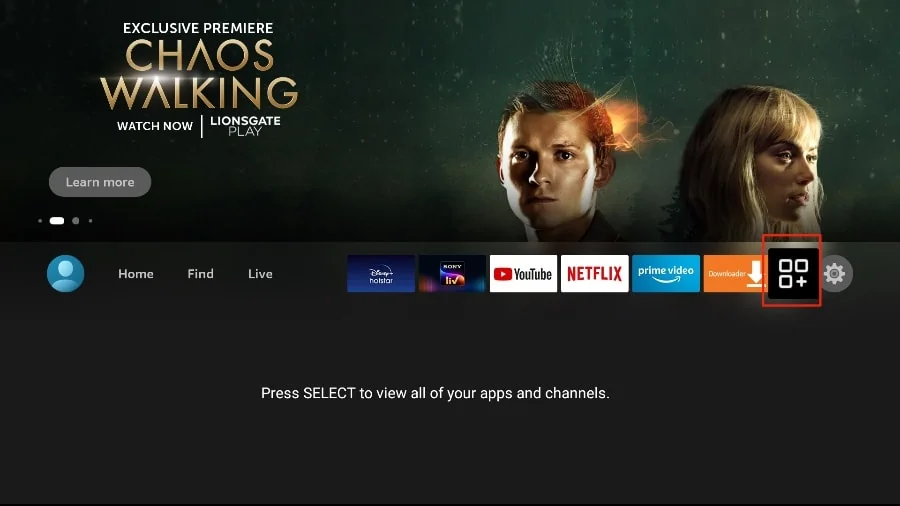
2. Open the Downloader app and select the Enter a Downloader code : 1573357 (media tv)
Downloader code: 4184971 (Star TV) URL box on the home screen. AND WAIT FOR POP UP TO DONWLOAD AND INSTALL
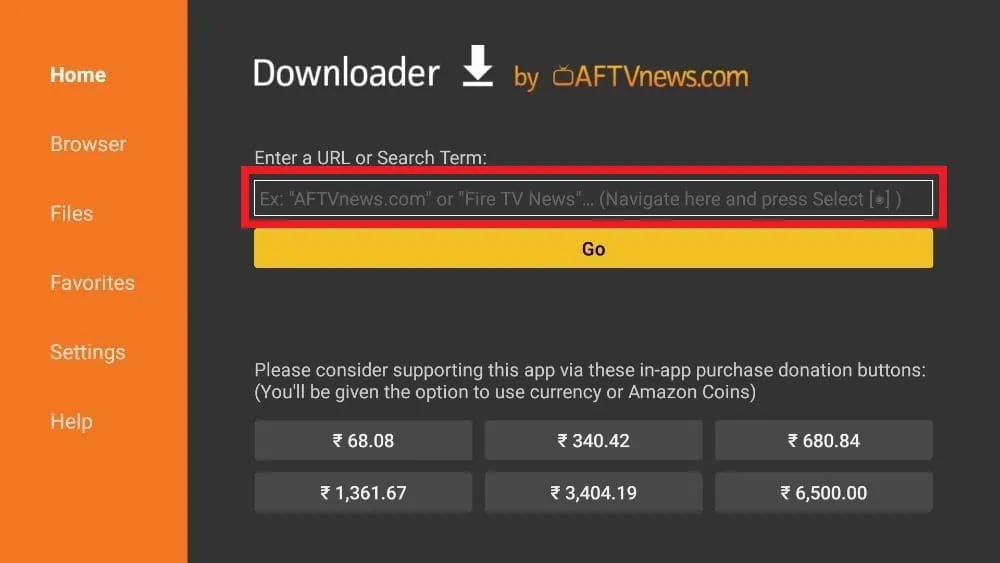
3. It will open a virtual keyboard. Type ONLY ONE OF THE CODES above and hit Go at the bottom. Download and install
4. Downloader will install our app APK onto your FireStick. It’s about 11MB. Once installed you can go back and delete the install file. no need to keep it once installed and only takes up space on the fire stick.
After Install APP ON FIRESTICK
1. Press and hold the home button on your FireStick remote.
2. Select Apps on the following screen.
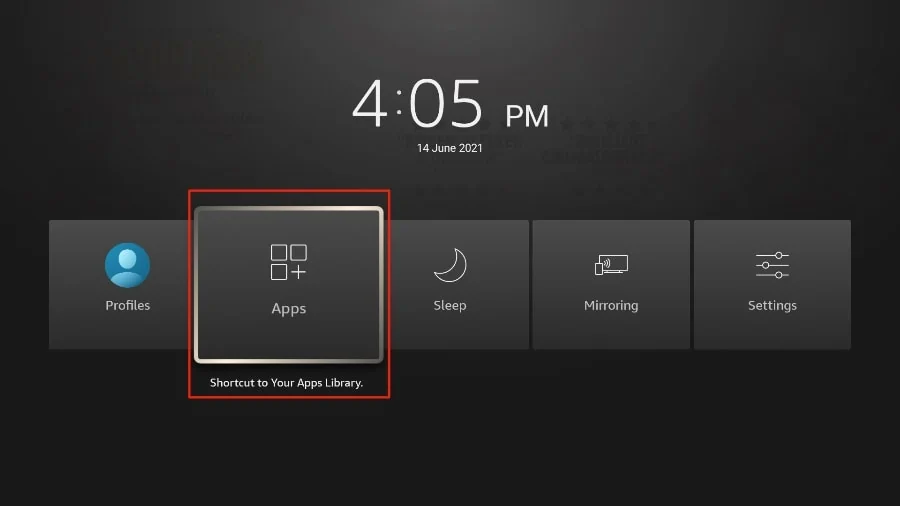
3. Scroll to our app but do not select it. Instead of selecting it, press the options button on your FireStick remote.
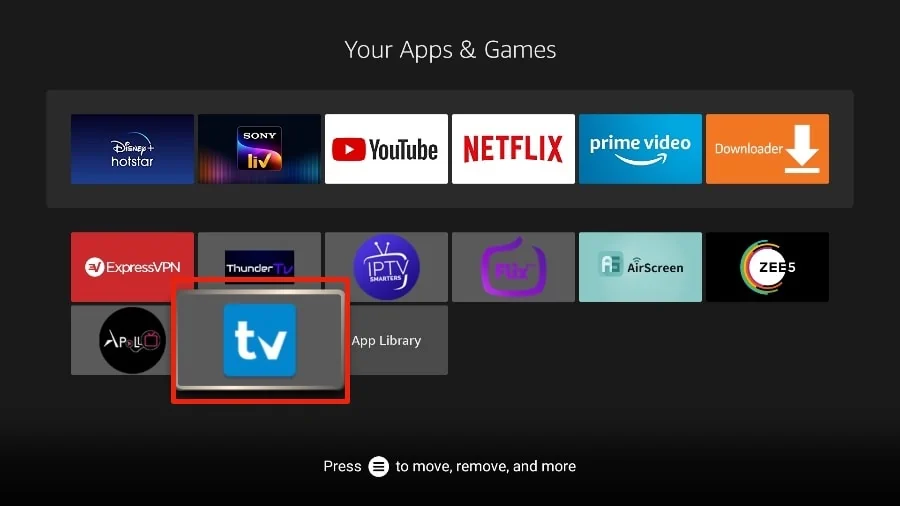
4. You will find the Move option on the right side. Select it.
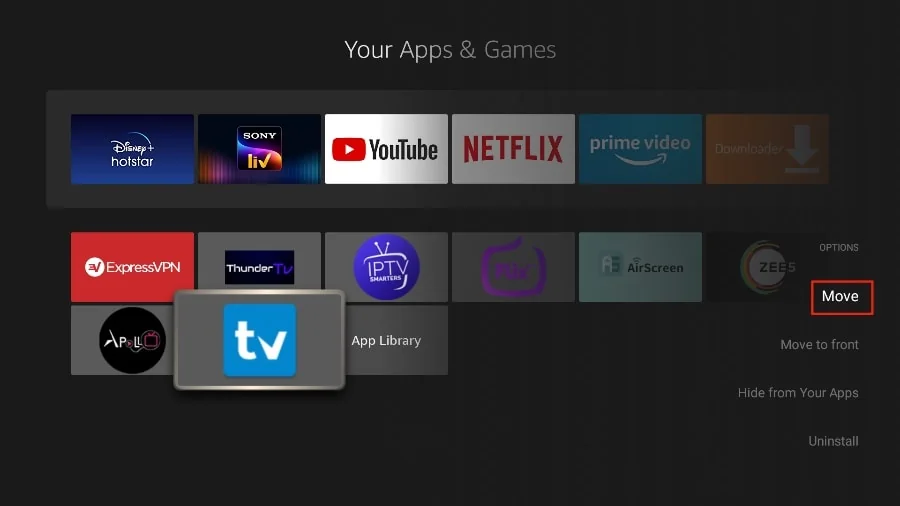
5. Move TiviMate to the top row, then press the select button on your remote to confirm the new location.
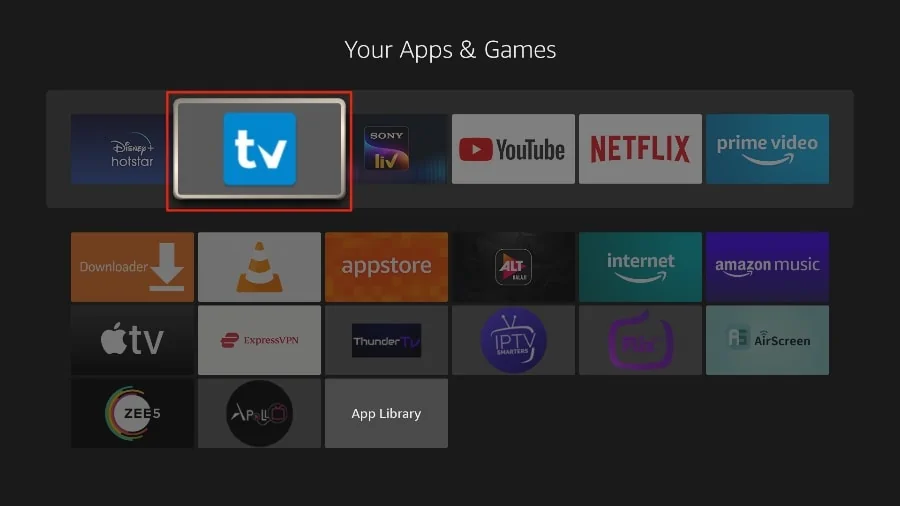
6. Now you can comfortably access Our App Player from your FireStick home screen. There’s no need to go through a menu each time.
Get Started with Star or Media Player
1. Press and hold the home button on your FireStick remote.
2. Select Apps on the following screen.
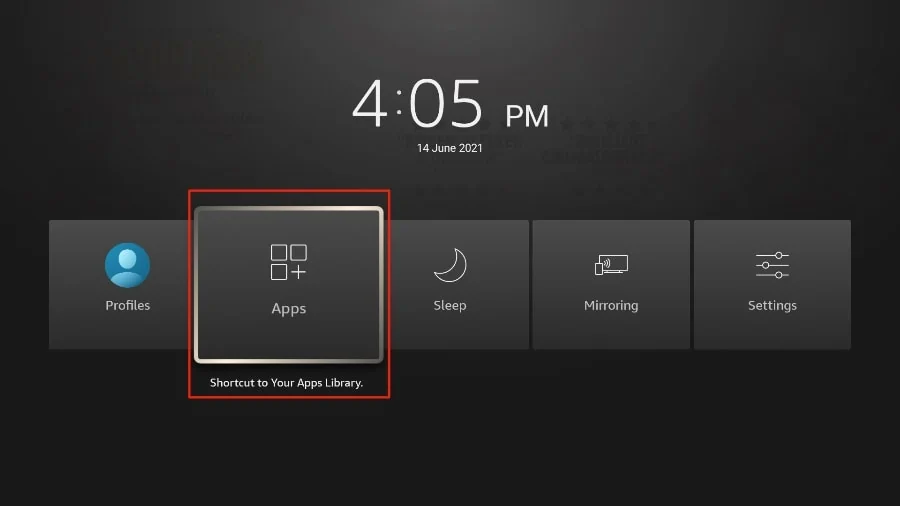
3. Open the app.
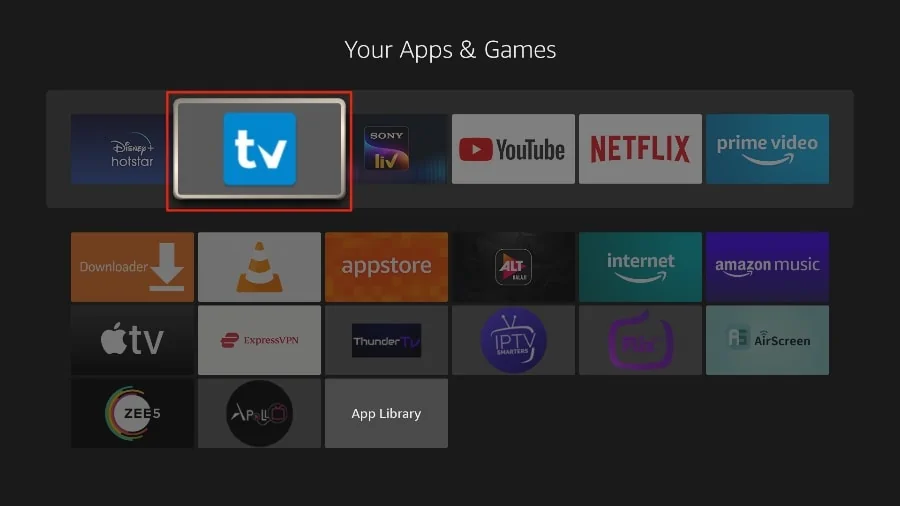
4. Select Add playlist.
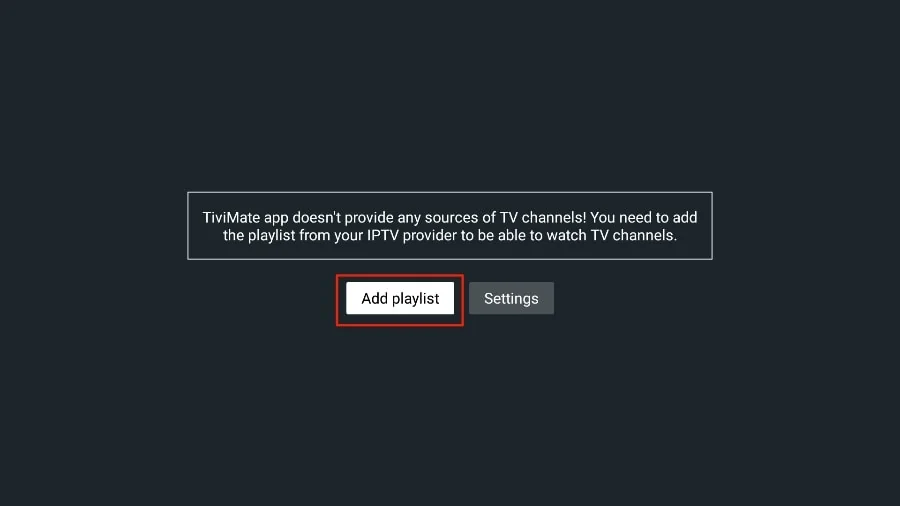
5. App will ask you to add a playlist using an M3U link, Xtream code, or Stalker Portal. Select the Xtream Codes playlist proceed with integration.
6. Our app will ask for your link. Enter your URL link (in your email) with you username and password and press Next.
7. App will load the IPTV service and offer a peek at the number of channels and movies available in the TV package.
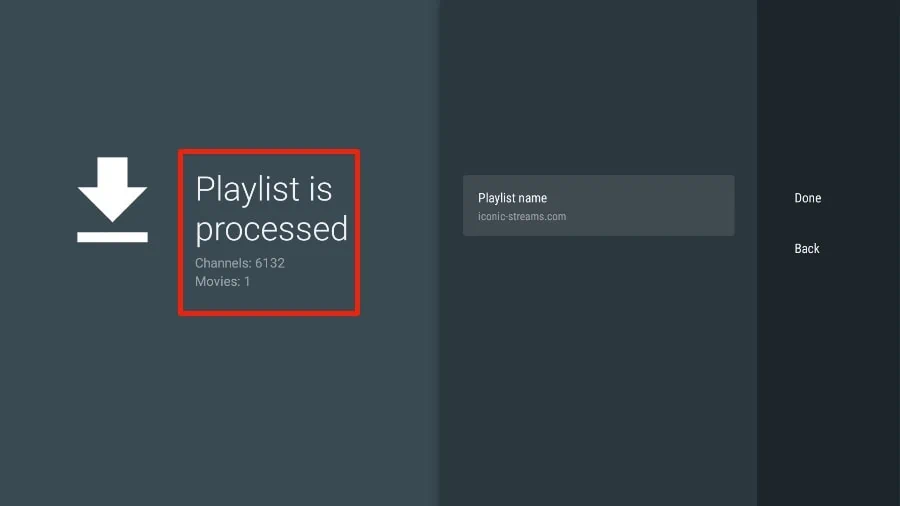
8. Add a Playlist name.
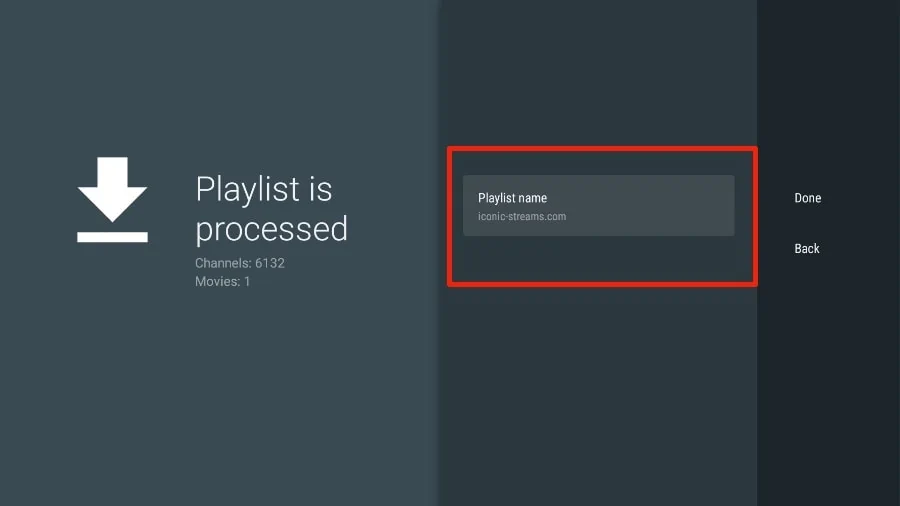
9. If the playlist is finished processing, select Done.
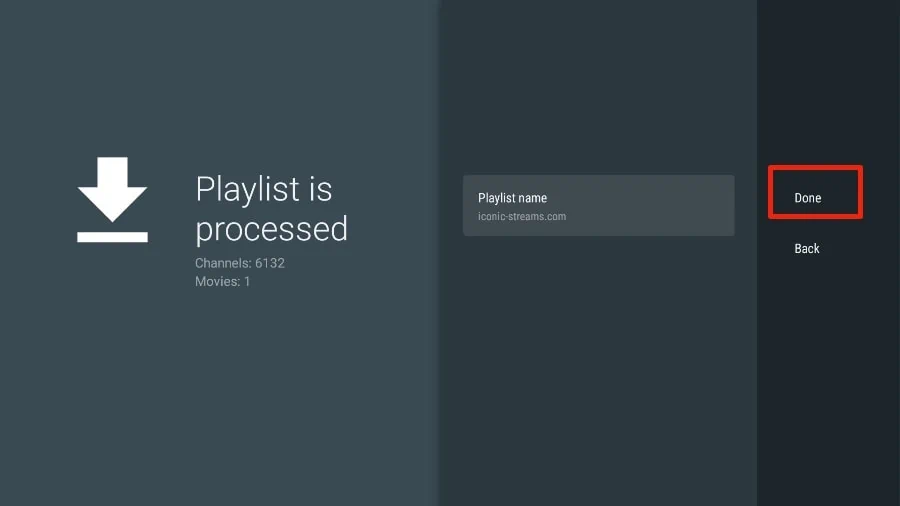
A minute or two later, you will see the TV service’s content appearing in the app.
Most TV services come with a dedicated EPG (electronic program guide), as shown below. This is a large amount of content so please on the first turn on allow time for the content to upload to the app. If you have any issues please unplug power to the device and internet equipment. Return power to internet allow it to reconnect to provider, then return power to each device and connect one at t time.
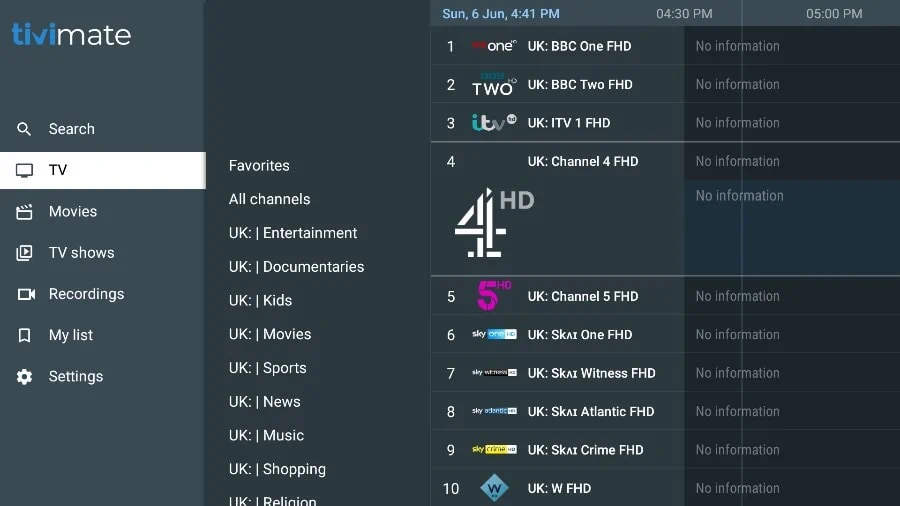
Troubleshootng:
if you have any problems viewing the channels please follow this recommended fix:
restart your wifi, power off your device/box. Then restore power and restart devices.
If you have any other issues please contact support using the ticket system in your customer account, allow up to 24 hours for a return reply due to high volume of emails we recieve daily.
Step 1: Buy a Subscription & Create Account at checkout.
Step 2: Download & Install our iOS App “Smarters player lite ” on the App Store: https://apps.apple.com/in/app/smarters-player-lite/id1628995509
Step 3: Type your Username and Password that we have emailed to you after a successful purchase.
Step 4: Type Portal URL: http://ky-tv.cc Enter your username/password
Step 5: Good job! You have now access to our iOS App.
Troubleshootng:
if you have any problems viewing the channels please follow this recommended fix:
restart your wifi, power off your device/box. Then restore power and restart devices.
If you have any other issues please contact support using the ticket system in your customer account, allow up to 24 hours for a return reply due to high volume of emails we recieve daily.
Option #2 for apple tv
Smarters PRO
Install IPTV on IPTV smarters
Time needed: 6 minutes.
Bring tv channels into IPTV SMARTERS PRO
Choose your list type Open the application and you need choose which method you want add list , We recommend using Xtream Codes API which supported by more than 95% of IPTV providers .
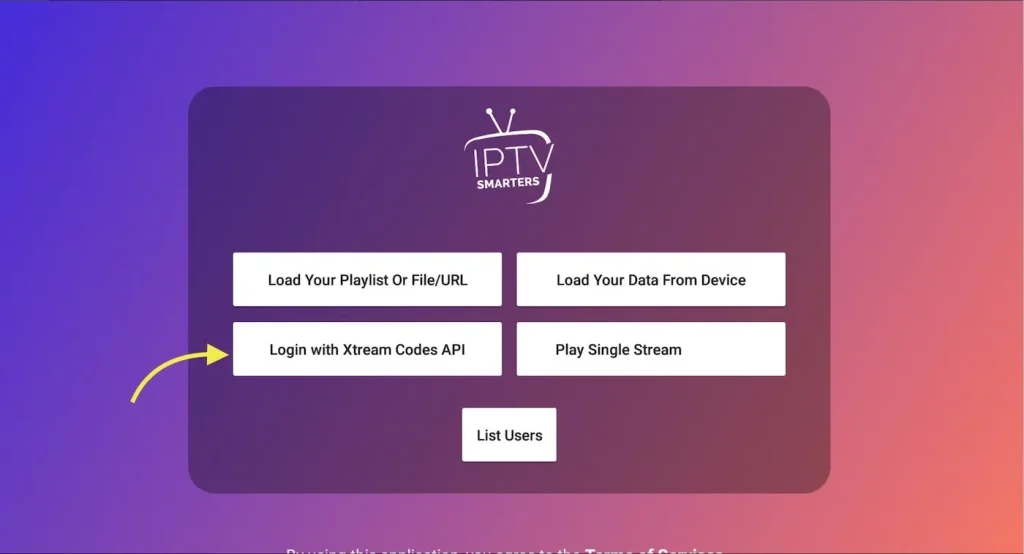
Enter Xtream connection details
Choose a name for your list (it can be any name ) in first field and Xtream codes USERNAME , PASSWORD and SERVER URL which provided by your IPTV service provider then press ADD USER
Note: You can extract Xtream codes API details from (email us and request the url API details if you need to use smarter app)
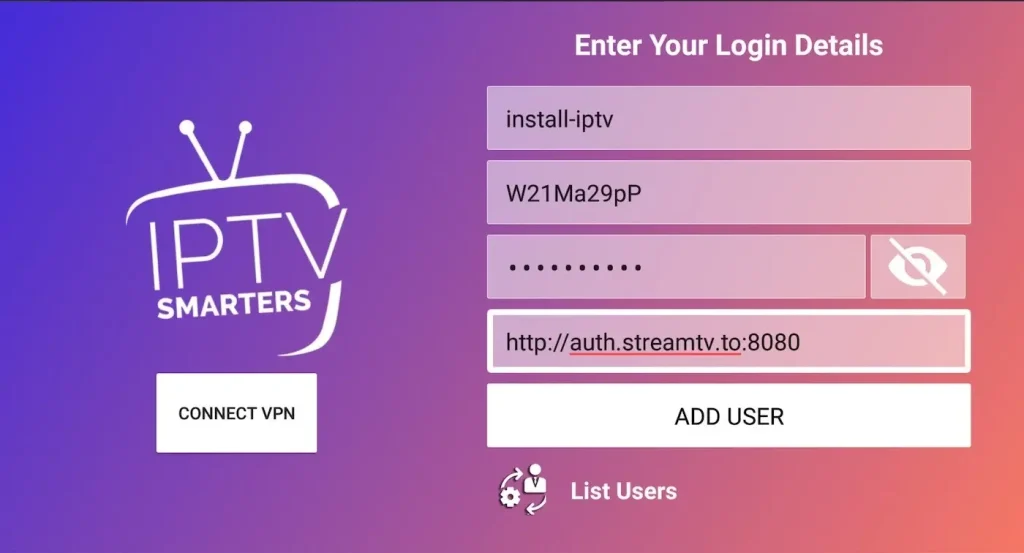
You are logged in
Now you logged in and Live TV, VOD, and series are available to watch.
Bring Best channels to your Television
- The Smart TV with an google play store:
- Search for Smarters Pro and install (we do not own this app and do not control the features of this app)
- Open TV Smarter and Name : anything you want username & Password URl Playlist. (URL will be in your set up email)
- In the window type the URL of the TV list and accept. (information is in your email)
- The TV interface will open showing the icons of the available channels. (allow time for content to download large file will be slow at first log on and when updateing contant)
- You are now set up and ready to enjoy.
Troubleshootng:
if you have any problems viewing the channels please follow this recommended fix:
restart your wifi, power off your device/box. Then restore power and restart devices.
If you have any other issues please contact support using the ticket system in your customer account, allow up to 24 hours for a return reply due to high volume of emails we recieve daily.HOW TO INSTALL ON SMART TV : (RECOMMEND OUTSIDE DEVICE FOR THE BEST CONNECTION IN SERVICE)
Time needed: 6 minutes.Bring tv channels into TV SMARTERS PRO
- Choose your list type
Open the application and you need choose which method you want add list , We recommend use Xtream Codes API which supported from more than 95% of TV providers .
- Enter Xtream connection details
Choose a name for your list (it can be any name ) in first field and Xtream codes USERNAME , PASSWORD and SERVER URL which provided by your IPTV service provider (contact us for the URL ) then press ADD USER
Note: You can extract Xtream codes API details from M3u link (please note: it takes time to download and install the content on first log in) - You are logged in
Now you logged in and Live TV , VOD and series available to watch .
Done.
2nd APP option Purple tv
How to install TV smart Purple on Fire TV / Firestick?
You can download the APK of TV smart Purple via a direct link by the Downloader app in Fire TV, follow these steps:
1- Install Downloader on your Amazon fire TV.
2- Select the nav tabs from the home screen by pressing up, and scroll right to reach Settings. From this menu, select Device. Next, pick Developer Options and you should see a sub-menu that includes the entry ‘Apps from Unknown Sources’. Select it, making sure it reads ON underneath.
3- go back to the Downloader app. On the app’s initial page, you’ll see a white box into which you can type a URL. Select it and type in: http://install-iptv.com/iptv-purple
Then install it. Follow on screen prompts to install once installed go back and delete the file on downloader no longer needed. (free up space)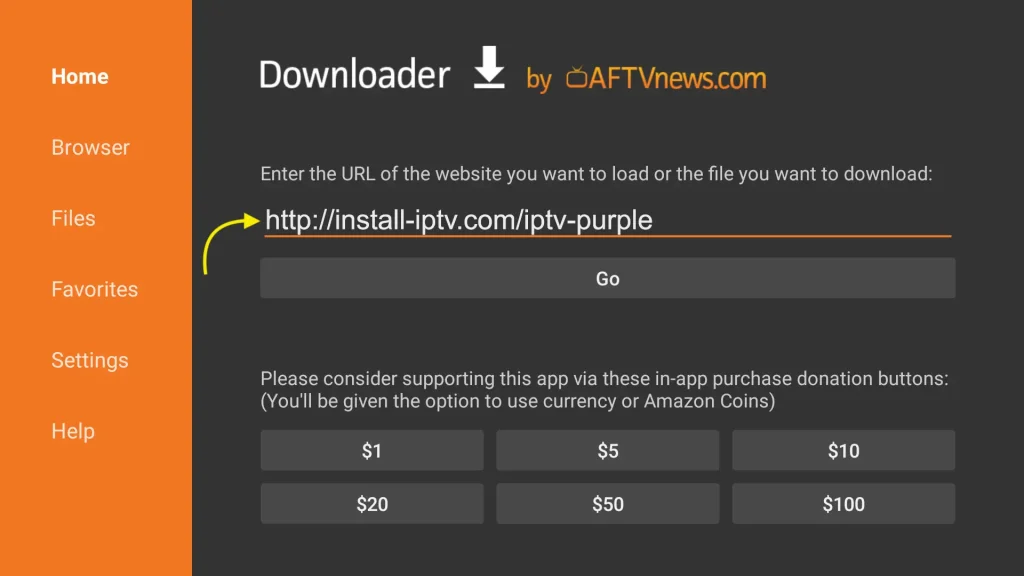
- Choose your list type
- Download VLC ( Download URL https://www.videolan.org/vlc/index.html)
- Open VLC Player
- Go to Media -> Open Network stream.
- Add your Subscription URL we sent to you and press play.
- Wait till all the Channels load (this may take some time)
- In case you are facing any issues with URL loading, please contact our support team through our ticket system and they will help you set the subscription in your VLC.
Choose a Channel and enjoy the show
Troubleshootng:
if you have any problems viewing the channels please follow this recommended fix:
restart your wifi, power off your device/box. Then restore power and restart devices.
If you have any other issues please contact support using the ticket system in your customer account, allow up to 24 hours for a return reply due to high volume of emails we recieve daily.
